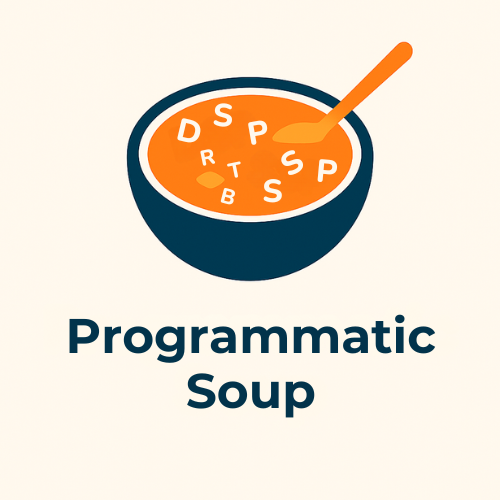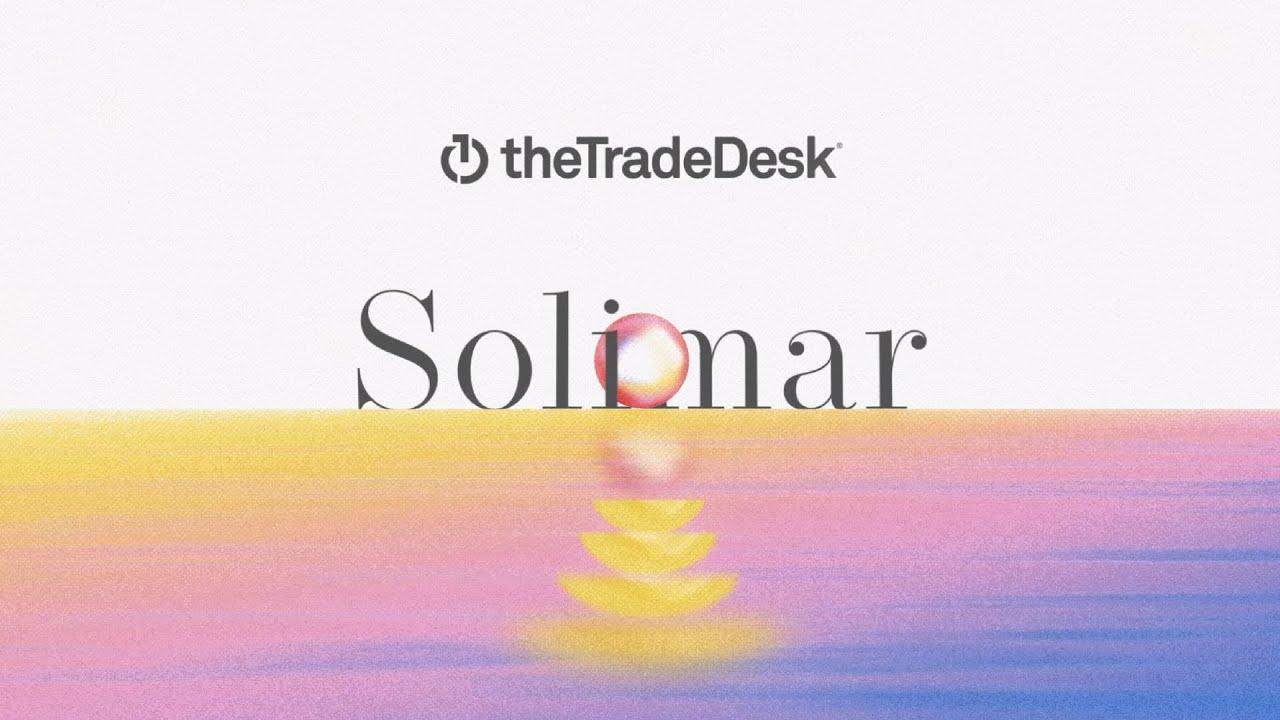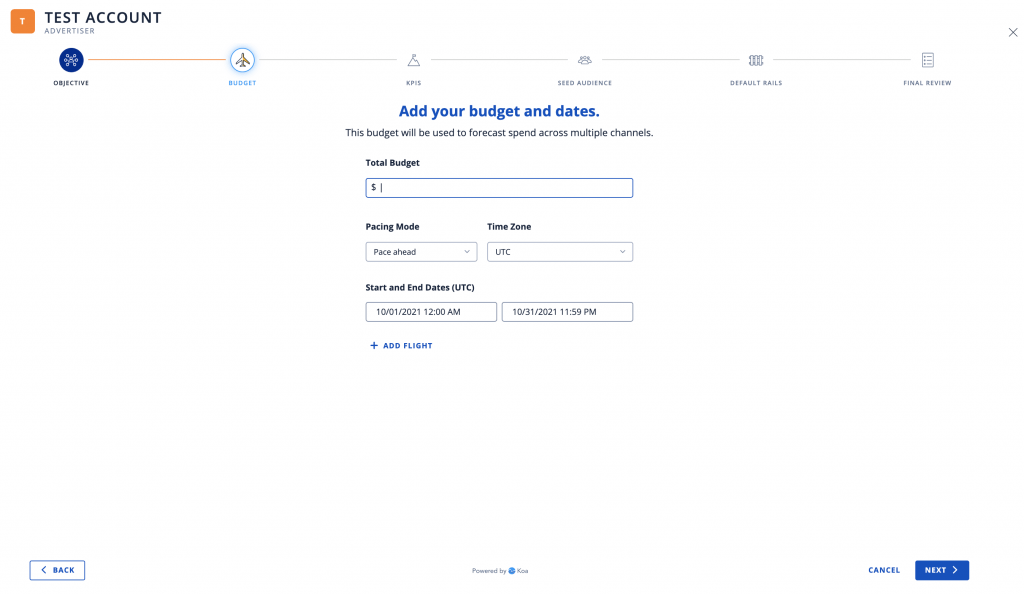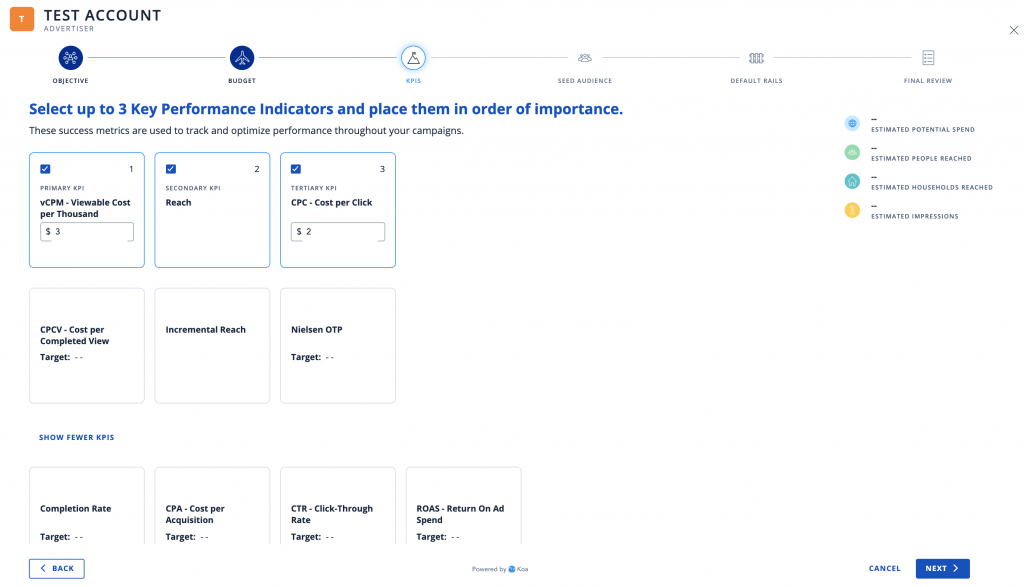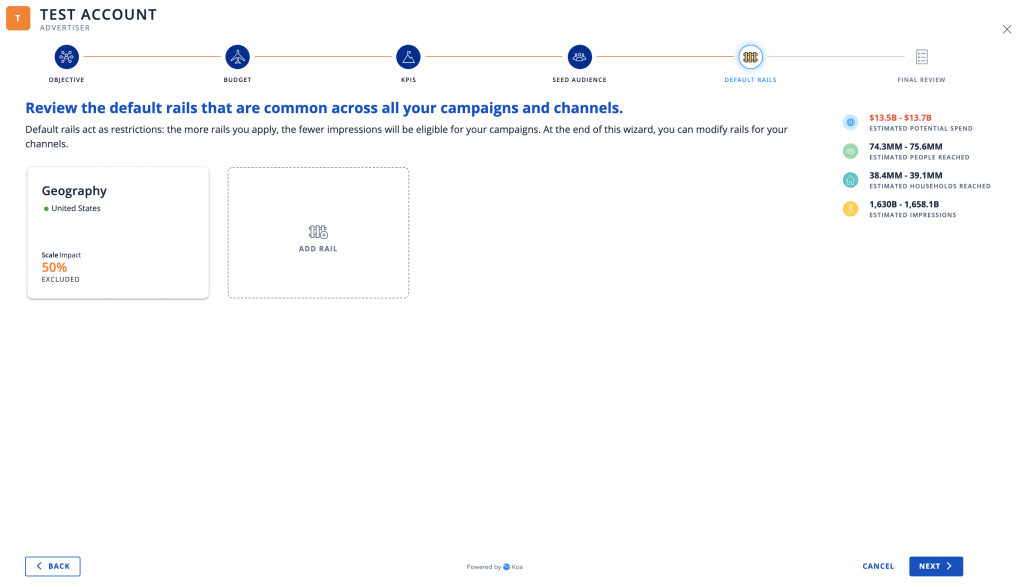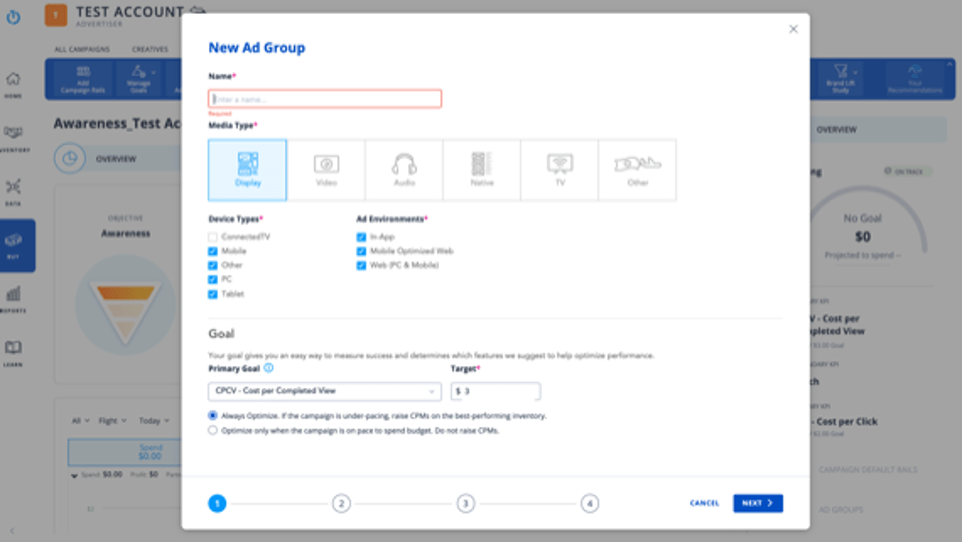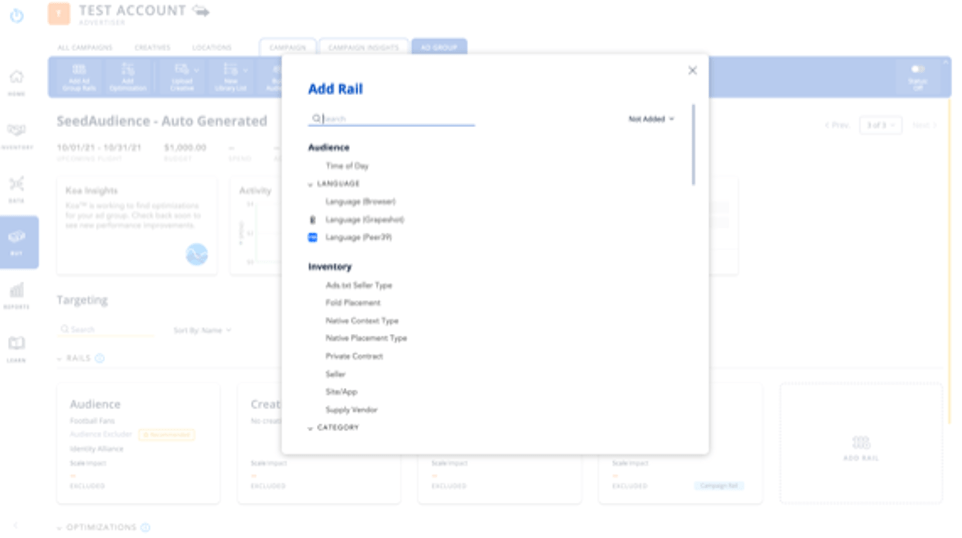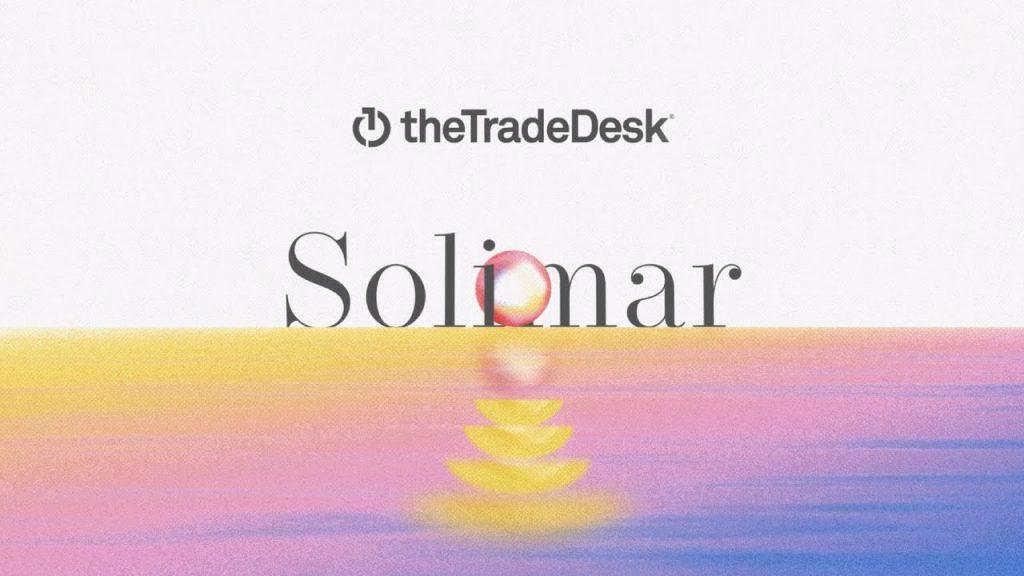
Previously, we posted a guide to set up campaign in TTD – the classic edition. As TTD has recently released a new platform experience named Solimar, we have written an updated guide to walk you through on how to set up campaign in TTD (Solimar edition). Solimar aims to help marketers prepare for a new age of digital advertising around these three areas:
- Setting business goals right at the start
- Activate first-party data easily
- Measure impact of campaigns effectively
This article will not be a “sales pitch” on Solimar; instead, we will show the changes in the user interface and bring through the new campaign setup flow.
You can visit the product page directly here for those who want to find out more about Solimar.
Before we get to the actual set up, let’s look at the differences between Solimar and the legacy edition.
User Interfaces (Hover left to unveil new TTD Solimar UI)
Advertiser Page


Campaign Page


First-Party Data Page
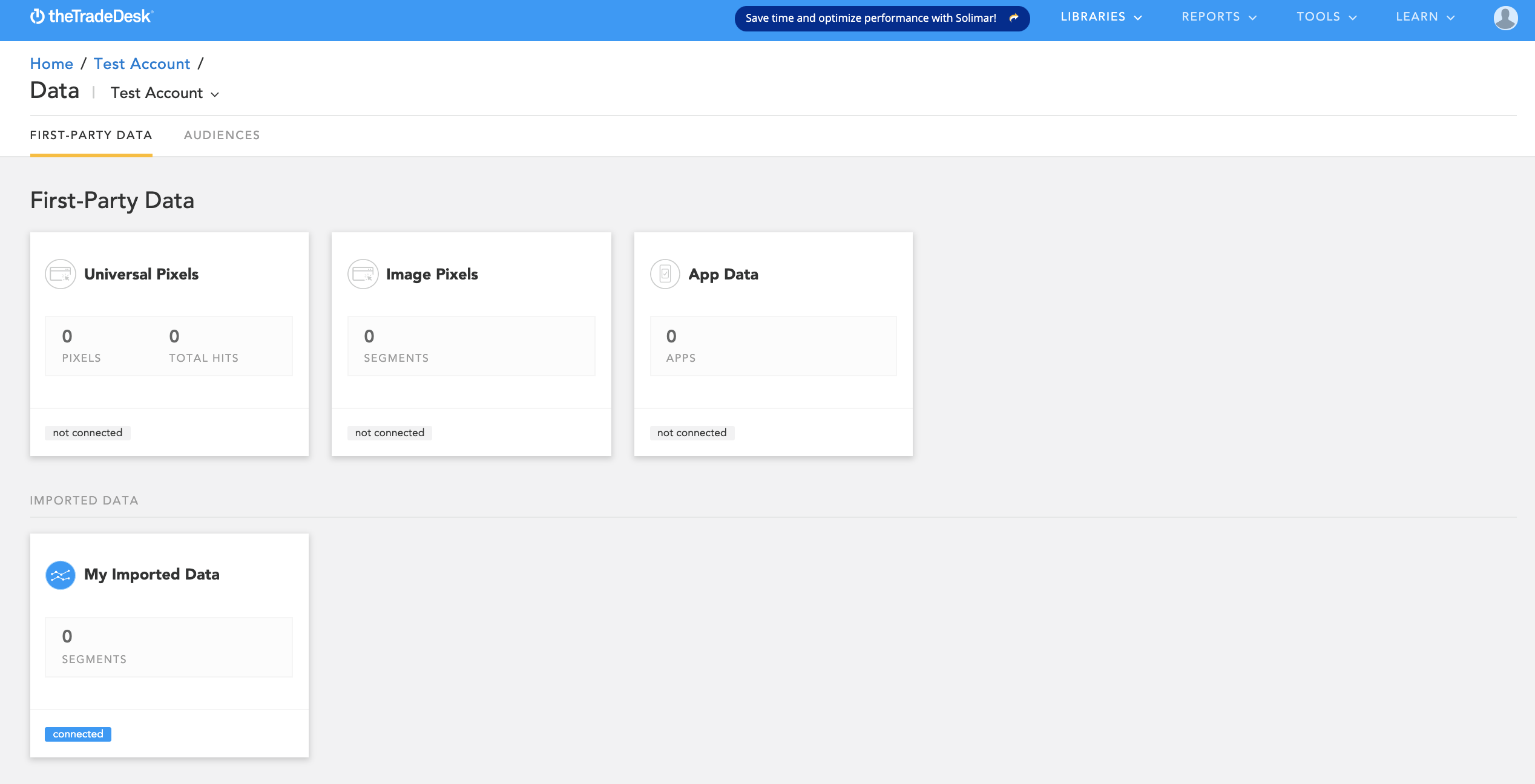

Audience Page


Reporting Page


As you can see, the user interface got a somewhat massive overhaul as you. Users now have access to more settings in the Solimar interface, reducing the number of clicks or page loads needed to navigate.
Campaign Setup
Unlike the user interface, the campaign workflow in Solimar remains relatively similar to the legacy experience, with tweaks to live up to Solimar’s pitch. Now let’s get right into how you can set up a campaign in Solimar!
Create a Campaign
1. Ensure you are in the Advertiser view.
2. Click New Campaign in the top panel, which pulls up a new takeover page that lists the steps; 6 in total.
3. Select the appropriate objective for your campaign in Step 1; this will determine the recommended KPI in Step 3. Don’t worry; the choice you make now is not permanent and can be modified later.
4. Next, enter your campaign budget, pacing, timezone, and campaign dates. You have the option to add in multiple flighting or phases if needed.
5. In Step 3, you can select up to 3 KPIs for TTD’s Koa to optimize your campaigns. Your initial objective selection in Step 1 will narrow down the appropriate KPIs for it. Not to worry, you can click on the Show More KPI button at the bottom to select other available KPIs.
6. Next, select a seed audience (1st or 3rd party data) to determine the recommendation in Step 6. You can skip this step if you already have a strategy in mind.
7. Select targeting (a.k.a. rails in TTD) that will be default or shared across your campaign setup.
The last step is where things get awesome. Based on the input you have provided in the first five steps, a recommended campaign setup and budget allocation will be provided for your review. Here, you can choose what you would like to keep and modify the campaign/ad group name, rails, budget, and many more. When you’re happy with everything, click Generate Campaigns and let the platform settle it for you.
Adding Ad Groups
Should you want to add new ad groups after the campaign creation step, you can.
1. Ensure you are in the Campaign view.
2. Click New Campaign in the top panel, which will open a pop-up to create an Ad Group within four simple steps. The workflow here is precisely the same as the legacy experience with an updated interface to match Solimar.
Select the appropriate Media Type and fill in the necessary fields within the step, such as Ad Group name and Goal. The most common Media Types are Display, Video, and Native; selection differs by the device type and the initial ad environment configuration.
3. Next, select Audience, Frequency, and Geography where you want to show your ad.
4. Assign Creatives and add any specific inventory you have.
5. Input Pacing, Budget, and Bid.
Congratulations! You’ve now completed setting up an Ad Group. Note that what we went through was the ‘express’ setup process which only has essential targeting.
If you have other targeting in mind, you can head directly into the Ad Group to apply them.
Repeat Steps 2-5 within until you have the required tactics set up as ad groups. Your campaign will be good to launch after final checks!
There you have it! Hope this campaign setup guide in TTD (Solimar edition) is practical.
Some might find the new campaign setup experience longer than usual due to the new 6 step process. However, you will notice because the ad group recommendation and creation is part of it, the 6 step process reduces the overall time taken. Plus, you can compare your programmatic tactics with TTD’s initial recommendation backed by its platform data.
If you have any questions or feedback, don’t hesitate to drop it in the comment section below or contact us directly.