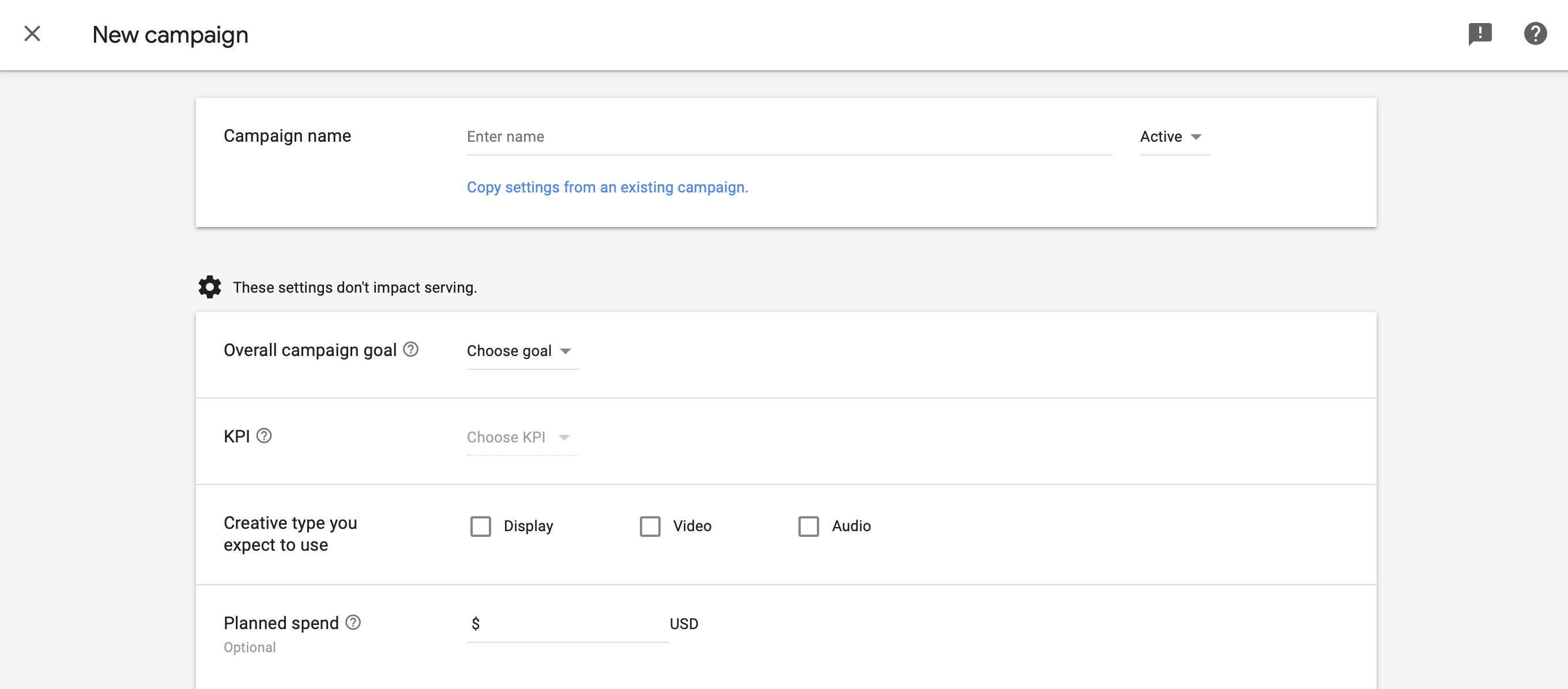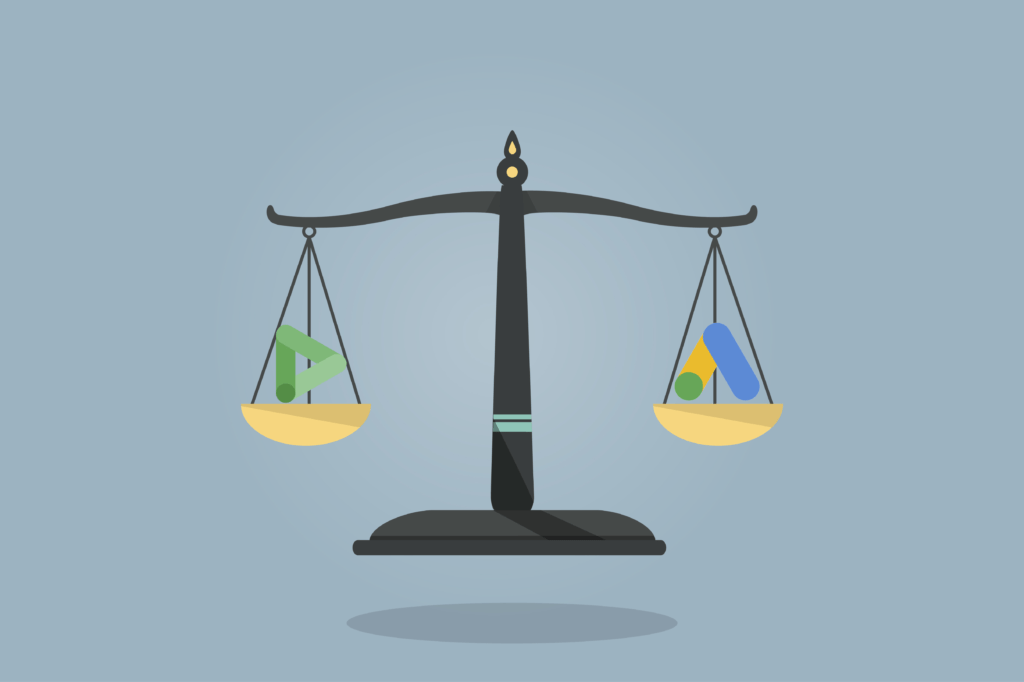Display & Video 360 aka DV360 is Google’s Demand Side Platform (DSP), which is a part of the suite of Google Marketing Platform (GMP) products. If you’re new to programmatic, you’ll find that there are a lot of acronyms in a sentence, but don’t worry about it now. Hopefully, you will get used to it as there will be more to come in this handy guide to setup campaign in DV360.
DV360 Hierarchy
Before we dive into campaign setup, we first have to understand the object hierarchy within DV360, so we will be better informed on how to structure a campaign. There are basically 7 levels.

- Partner
- This is basically your DV360 account. It stores all advertisers and provides admin features such as billing and user management.
- Advertiser
- Represents businesses – it could be further split by business units, products, or markets depending on preference. Advertiser level also houses key components such as Creatives, Floodlight tags (a.k.a. pixels), audience lists, and integrations with other platforms (YouTube, GA360, etc.).
- Campaign
- Campaign allows grouping of multiple Insertion Orders, controls frequency cap, and sets default targeting for IOs.
- Insertion Order (IO)
- Used to manage budget, flight dates, frequency cap, and Programmatic tactics. You can also set default targeting for LIs here.
- Line Item (LI)
- This is where your Programmatic tactics come to life – all the targeting parameters are set here together with bidding strategy and creative assignment.
- Ad Group
- Only applicable for YouTube (f.k.a. TrueView) line items. Functions similarly to LI with targeting parameters and bidding strategy.
- Ad/Creative
- This is what your target audience eventually sees. Naming and steps vary by the type of LI you set. If you are running a non-YouTube LI, you would be assigning a Creative to a LI. If you are running a YouTube LI, you would be assigning an Ad to an Ad Group.
DV360 Campaign Setup Steps
Now that we know the hierarchy, let’s jump into the steps to get a basic campaign up in DV360.
Note: Click on the images to enlarge.
- Create a Campaign
- Create an Insertion Order
- Ensure you are in the Campaign view.
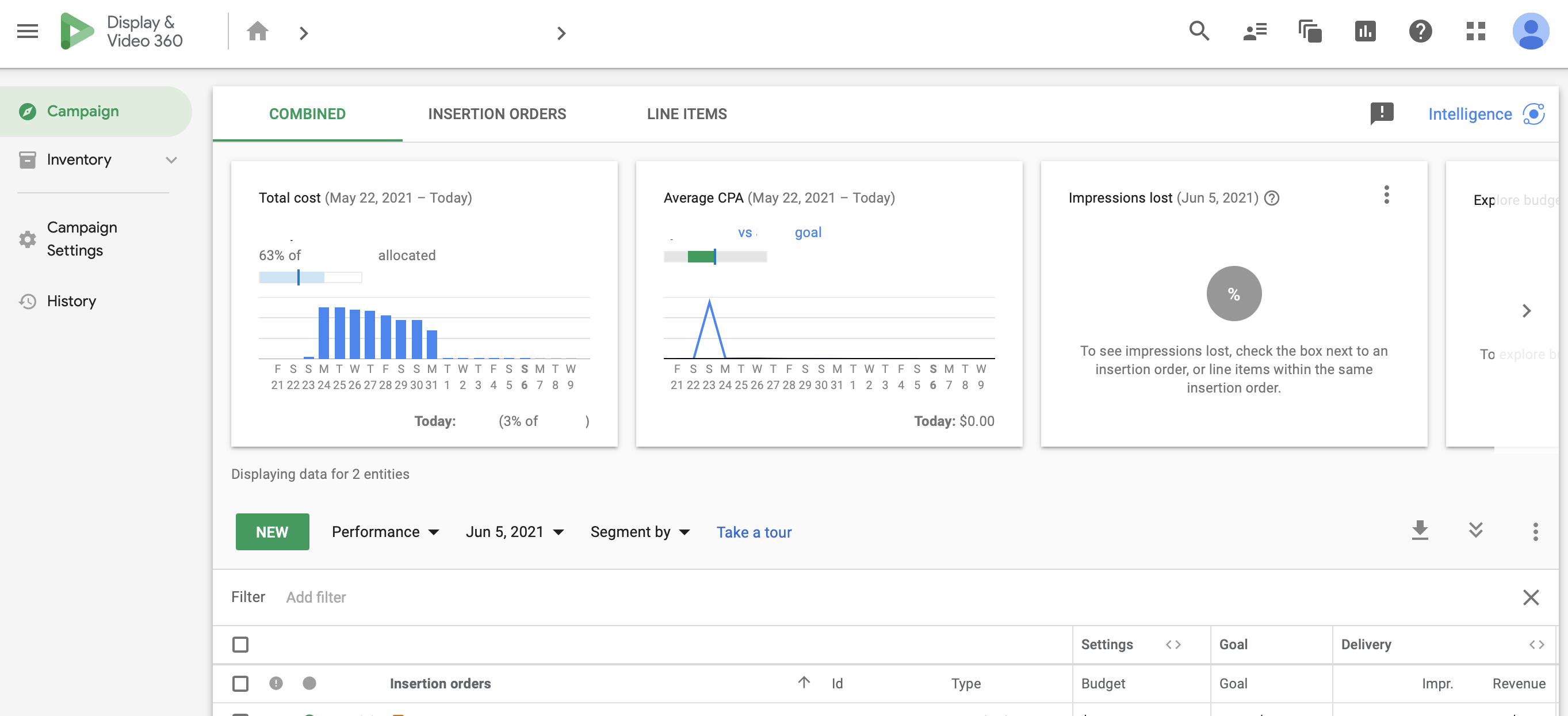
- Click “New” and select “Real-time bidding”.
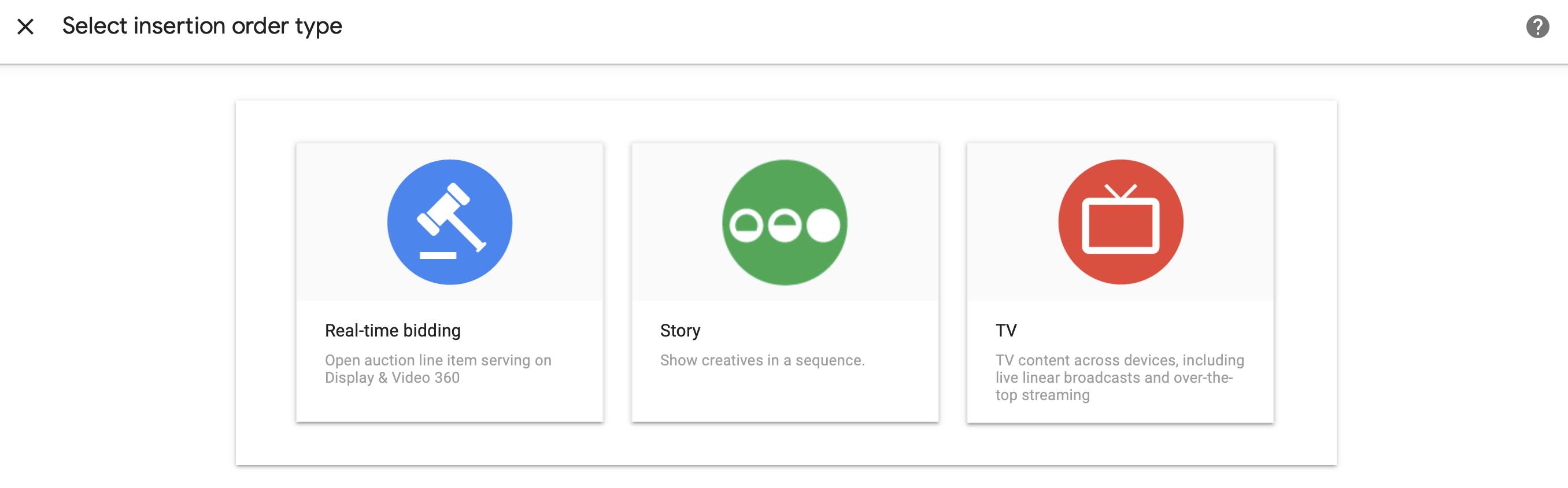
- Enter key fields such as Insertion Order name, Budget, Start & End date, Pacing, and so on. Pro tip: These fields will be strictly followed by the platform and will not exceed, (this is important to note especially for budget levels and flight dates) so ensure your budget and dates are input accurately.
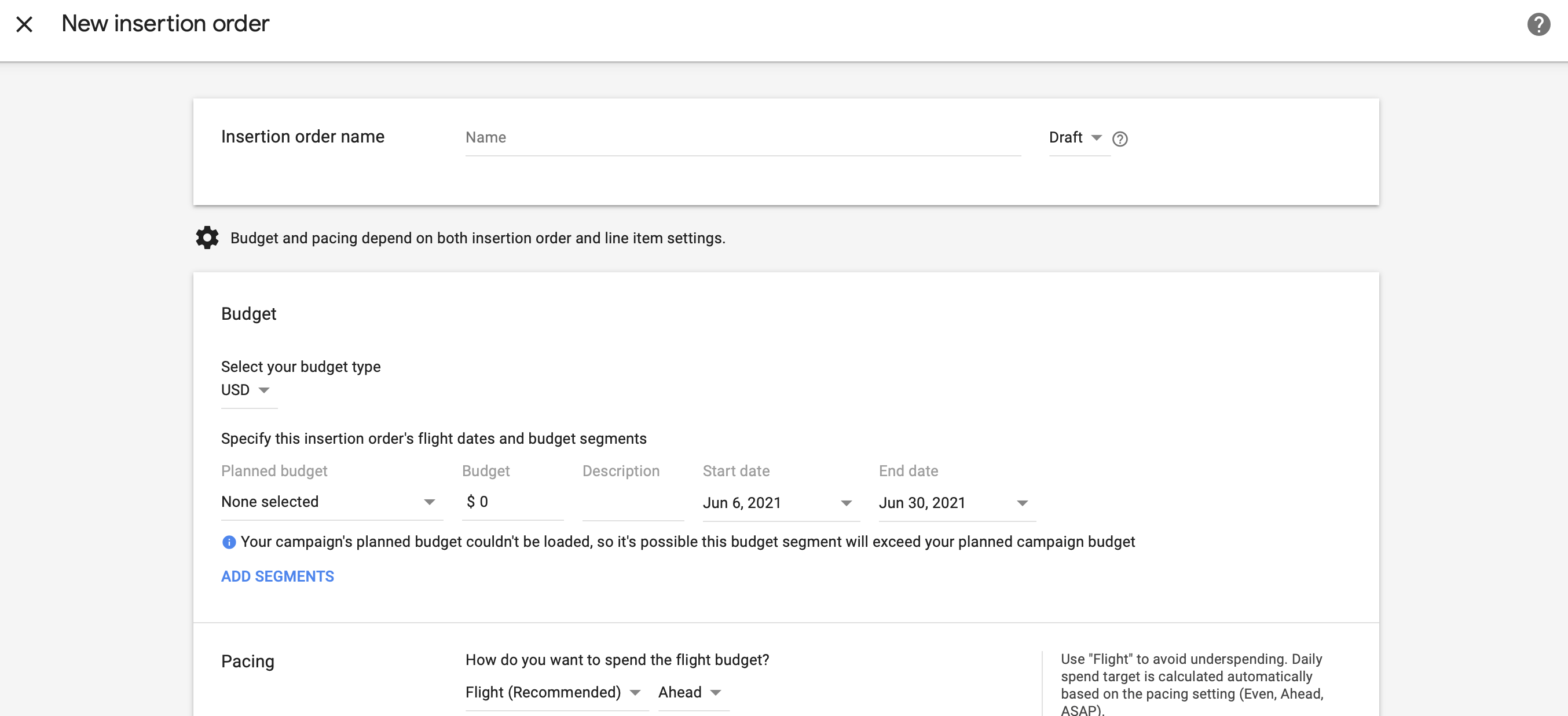
- Ensure you are in the Campaign view.
- Create Line Item
- If line item type is not YouTube, follow these steps:
- Ensure you are in the Insertion Order view.

- Click “New line item” and select the appropriate line item type. The most common types are Display, Video, and YouTube. The difference between the line item types is the targeting options available.

- Enter line item name. If you have selected YouTube, skip to this section.
- Select inventory sources and targeting parameters.

- Input budget, flight dates, bidding strategy, and frequency cap.
- Assign Creatives and Floodlight pixels (if any for conversion tracking).

- Repeat steps 1-6 until you have all the Programmatic tactics set up as line items. Then your campaign will be good to launch after final checks!
- Ensure you are in the Insertion Order view.
- If line item type is not YouTube, follow these steps:
Pro tips:
– Ensure that the sum of your line item budgets are equal to/more than your Insertion Order budget to enable proper pacing
– For Flight Dates, select “Same as Insertion Order” for easy campaign optimizations (i.e. no need to change the line item dates every time you duplicate/ a new one)
If your line item type is YouTube, follow these steps:
- Ensure you are in the Insertion Order view.

- Click “New line item” and select “YouTube & partners” line item type.

- Enter line item name and choose the type of YouTube campaign and ad format you would like to run.

- Select inventory sources and basic targeting parameters.
- Input budget, flight dates, and frequency cap.
- Assign Floodlight pixels (if any for conversion tracking).
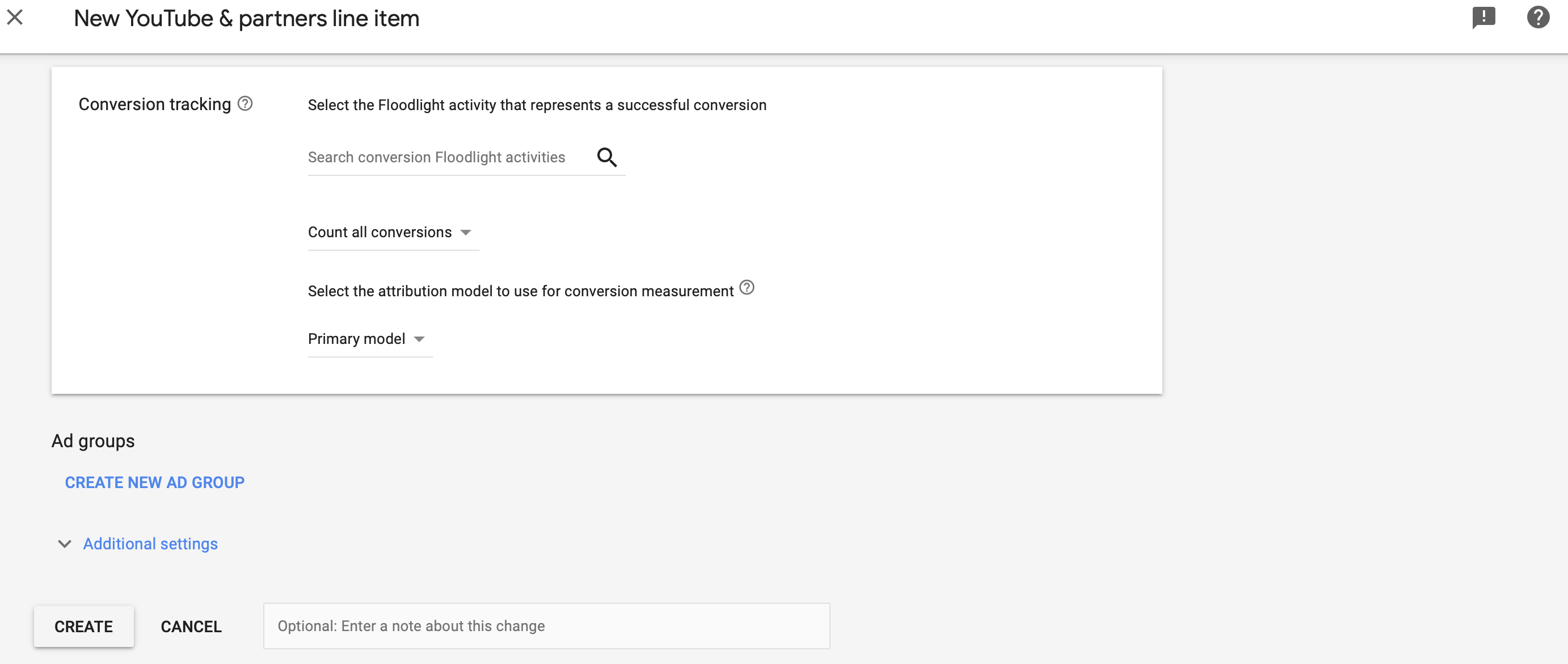
- Create an Ad Group
- Create an Ad
If you are looking for more rigorous programs that can help enhance your knowledge across multiple platforms and even more on theory, you may check out our article below.
Hopefully, this guide has been useful to make campaign setup on DV360 easier. In the upcoming posts, we will discuss the targeting parameters available in DV360 and what to look out for. Stay tuned!